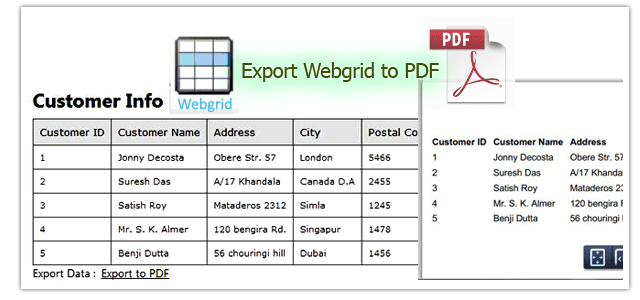Introduction
In this post, I explain How to Export webgrid to PDF in asp.net MVC4 Application.Before this article, I have explained How to export webgrid to excel in asp.net, which also will be helpful to you if you want to export your webgrid data to excel file.
Steps :
Step - 1 : Create New Project.
Go to File > New > Project > Select asp.net MVC4 web application > Entry Application Name > Click OK > Select Internet Application > Select view engine Razor > OKStep-2: Add a Database.
Go to Solution Explorer > Right Click on App_Data folder > Add > New item > Select SQL Server Database Under Data > Enter Database name > Add.Step-3: Create table for fetch data.
Open Database > Right Click on Table > Add New Table > Add Columns > Save > Enter table name > Ok.Step-4: Add Entity Data Model.
Go to Solution Explorer > Right Click on Project name form Solution Explorer > Add > New item > Select ADO.net Entity Data Model under data > Enter model name > Add.A popup window will come (Entity Data Model Wizard) > Select Generate from database > Next >
Chose your data connection > select your database > next > Select tables > enter Model Namespace > Finish.
Step-5: Add a new Controller.
Go to Solution Explorer > Right Click on Controllers folder form Solution Explorer > Add > Controller > Enter Controller name > Select Templete "empty MVC Controller"> Add.Step-6: Add new action into your controller for data in webgrid.
Here I have added "Index" Action into "Webgrid" Controller. Please write this following code public ActionResult Index()
{
List<CustomerInfo> allCust = new List<CustomerInfo>();
using (MyDatabaseEntities dc = new MyDatabaseEntities())
{
allCust = dc.CustomerInfoes.ToList();
}
return View(allCust);
}
Step-7: Add view for the Action & design.
Right Click on Action Method (here right click on form action) > Add View... > Enter View Name > Select View Engine (Razor) > Check "Create a strong-typed view" > Select your model class > Add.[N:B:Please Rebuild solution before add view.]
Complete View
@model List<MVCExportWebgrid.CustomerInfo>
@{
ViewBag.Title = "Index";
var grid = new WebGrid(source: Model, canPage: false);
}
@* Here I will add some css for Looks webgrid better *@
<style type="text/css">
table.gridtable {
font-family: verdana,arial,sans-serif;
font-size:11px;
color:#333333;
border-width: 1px;
border-color: #666666;
border-collapse: collapse;
}
table.gridtable th {
border-width: 1px;
padding: 8px;
border-style: solid;
border-color: #666666;
background-color: #dedede;
}
table.gridtable td {
border-width: 1px;
padding: 8px;
border-style: solid;
border-color: #666666;
background-color: #ffffff;
}
</style>
<h2>Customer Info</h2>
<div>
@grid.GetHtml(
tableStyle:"gridtable",
columns:grid.Columns(
grid.Column("CustomerID","Customer ID"),
grid.Column("CustomerName","Customer Name"),
grid.Column("Address","Address"),
grid.Column("City", "City"),
grid.Column("PostalCode","Postal Code")
)
)
</div>
<div>
Export Data : @Html.ActionLink("Export to PDF","GETPdf","Webgrid")
</div>
Step-8: Add References itextsharp.dll & itextsharp.xmlworker.dll
Here I have added from NuGet.Go to Solution Explorer > Right Click on References > Manage NuGet Packages...> Search with itextsharp text > Install this 2 dll
Step-9: Add another action into your controller for export webgrid in PDF format.
Here I have added "GETPdf" Action into "Webgrid" Controller. Please write this following codeimport following...
using System;
using System.Collections.Generic;
using System.Linq;
using System.IO;
using System.Web.Helpers;
using System.Web.Mvc;
using iTextSharp.text;
using iTextSharp.text.pdf;
namespace MVCExportWebgrid.Controllers;
public FileStreamResult GETPdf()
{
List<CustomerInfo> all = new List<CustomerInfo>();
using (MyDatabaseEntities dc = new MyDatabaseEntities())
{
all = dc.CustomerInfoes.ToList();
}
WebGrid grid = new WebGrid(source: all, canPage: false, canSort: false);
string gridHtml = grid.GetHtml(
columns: grid.Columns(
grid.Column("CustomerID", "Customer ID"),
grid.Column("CustomerName", "Customer Name"),
grid.Column("Address", "Address"),
grid.Column("City", "City"),
grid.Column("PostalCode", "Postal Code")
)
).ToString();
string exportData = String.Format("<html><head>{0}</head><body>{1}</body></html>", "<style>table{ border-spacing: 10px; border-collapse: separate; }</style>", gridHtml);
var bytes = System.Text.Encoding.UTF8.GetBytes(exportData);
using (var input = new MemoryStream(bytes))
{
var output = new MemoryStream();
var document = new iTextSharp.text.Document(PageSize.A4, 50, 50, 50, 50);
var writer = PdfWriter.GetInstance(document, output);
writer.CloseStream = false;
document.Open();
var xmlWorker = iTextSharp.tool.xml.XMLWorkerHelper.GetInstance();
xmlWorker.ParseXHtml(writer, document, input, System.Text.Encoding.UTF8);
document.Close();
output.Position = 0;
return new FileStreamResult(output, "application/pdf");
}
}
Step-10: Run Application.
- How to Export Webgrid to Excel in MVC4 Application.
- Part 1: How to display database data in webgrid in mvc 4
- Part 2: How to Dynamically set row background color in a webgrid depending on the content in MVC4.