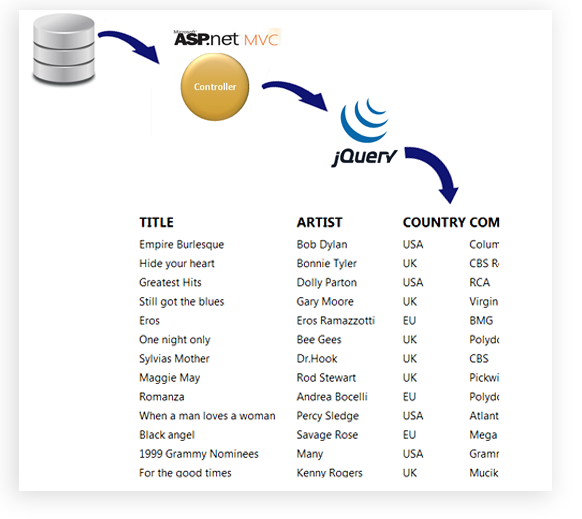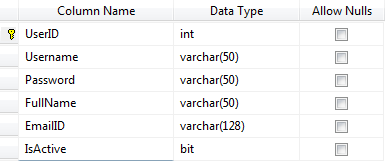|
|
Introduction
In this post, I am explain How to retrieve database data & show in a view using jquery in an ASP.Net MVC.Here is this post, I have used jquery for fetch data from database. I have used $.ajax method of Jquery for hit Action of a controller, which return json data.
Steps :
Step - 1 : Create New Project.
Go to File > New > Project > Select asp.net MVC4 web application > Entry Application Name > Click OK > Select Internet Application > Select view engine Razor > OKStep-2: Add a Database.
Go to Solution Explorer > Right Click on App_Data folder > Add > New item > Select SQL Server Database Under Data > Enter Database name > Add.Step-3: Create table for fetch data.
Open Database > Right Click on Table > Add New Table > Add Columns > Save > Enter table name > Ok.Step-4: Add Entity Data Model.
Go to Solution Explorer > Right Click on Project name form Solution Explorer > Add > New item > Select ADO.net Entity Data Model under data > Enter model name > Add.A popup window will come (Entity Data Model Wizard) > Select Generate from database > Next >
Chose your data connection > select your database > next > Select tables > enter Model Namespace > Finish.
Step-5: Create a Controller .
Go to Solution Explorer > Right Click on Controllers folder form Solution Explorer > Add > Controller > Enter Controller name > Select Templete "empty MVC Controller"> Add.Here I have created a controller "UserController"
Step-6: Add new action into your controller for Get view
Here I have added "GetUser" Action into "User" Controller. Please write this following code namespace MVCFetchDataJquery.Controllers
{
public class UserController : Controller
{
public ActionResult GetUser()
{
return View();
}
}
}
Step-7: Add another action into your controller for Get All data from Jquery
Here I have added "GetAllUser" Action into "User" Controller. Please write this following code public JsonResult GetAllUser()
{
List<UserMaster> allUser = new List<UserMaster>();
// Here "MyDatabaseEntities " is dbContext, which is created at time of model creation.
using (MyDatabaseEntities dc = new MyDatabaseEntities())
{
allUser = dc.UserMasters.ToList();
}
return new JsonResult { Data=allUser, JsonRequestBehavior = JsonRequestBehavior.AllowGet };
}
Step-8: Add another action into your controller for Get filter data from Jquery
Here I have added "GetUserWithParameter" Action into "User" Controller. Please write this following code public JsonResult GetUserWithParameter(string prefix)
{
List<UserMaster> allUser = new List<UserMaster>();
// Here "MyDatabaseEntities " is dbContext, which is created at time of model creation.
using (MyDatabaseEntities dc = new MyDatabaseEntities())
{
allUser = dc.UserMasters.Where(a => a.Username.Contains(prefix)).ToList();
}
return new JsonResult { Data = allUser, JsonRequestBehavior = JsonRequestBehavior.AllowGet };
}
Step-9: Add view for your Action & design for fetch/show data in view (using jquery).
Right Click on Action Method (here right click on GetUser action) > Add View... > Enter View Name > Select View Engine (Razor) >Add.HTML Code
@{
ViewBag.Title = "Get User";
}
<h2>Get User</h2>
<table>
<tr>
<td>
Search : <input type="text" id="txtSearch" /> <input type="button" value="Search" id="btnSearch" />
<input type="button" value="Get All User" id="btnAllUser" />
</td>
</tr>
<tr>
<td>
<div id="UpdatePanel">
</div>
</td>
</tr>
</table>
Step-10: Write Jquery code for fetch and show Data in a view
Write this code below your viewJS Code
@section Scripts{
<script>
$(document).ready(function () {
// This is for Get All Data
$("#btnAllUser").click(function () {
$.ajax({
url: "@Url.Action("GetAllUser","User")",
data: "",
type: "GET",
dataType: "json",
success: function (data) {
loadData(data);
},
error: function () {
alert("Failed! Please try again.");
}
});
});
// this will use for Get Data based on parameter
$("#btnSearch").click(function () {
$.ajax({
url: "@Url.Action("GetUserWithParameter","User")",
data: { prefix: $('#txtSearch').val() },
type: "GET",
dataType: "json",
success: function (data) {
loadData(data);
},
error: function () {
alert("Failed! Please try again.");
}
});
});
function loadData(data) {
// Here we will format & load/show data
var tab = $('<table class="myTable"></table>');
var thead = $('<thead></thead>');
thead.append('<th>User ID</th>');
thead.append('<th>Username</th>');
thead.append('<th>Full Name</th>');
thead.append('<th>Email ID</th>');
thead.append('<th>Is Active</th>');
tab.append(thead);
$.each(data, function (i, val) {
// Append database data here
var trow = $('<tr></tr>');
trow.append('<td>' + val.UserID + '</td>');
trow.append('<td>' + val.Username + '</td>');
trow.append('<td>' + val.FullName + '</td>');
trow.append('<td>' + val.EmailID + '</td>');
trow.append('<td>' + val.IsActive + '</td>');
tab.append(trow);
});
$("tr:odd", tab).css('background-color', '#C4C4C4');
$("#UpdatePanel").html(tab);
};
});
</script>
}
Here is the layout page
<!DOCTYPE html>
<html lang="en">
<head>
<meta charset="utf-8" />
<title>@ViewBag.Title - My ASP.NET MVC Application</title>
<link href="~/favicon.ico" rel="shortcut icon" type="image/x-icon" />
<meta name="viewport" content="width=device-width" />
@Styles.Render("~/Content/css")
@Scripts.Render("~/bundles/modernizr")
</head>
<body>
<header>
<div class="content-wrapper">
<div class="float-left">
<p class="site-title">@Html.ActionLink("your logo here", "Index", "Home")</p>
</div>
<div class="float-right">
<section id="login">
@Html.Partial("_LoginPartial")
</section>
<nav>
<ul id="menu">
<li>@Html.ActionLink("Home", "Index", "Home")</li>
<li>@Html.ActionLink("About", "About", "Home")</li>
<li>@Html.ActionLink("Contact", "Contact", "Home")</li>
</ul>
</nav>
</div>
</div>
</header>
<div id="body">
@RenderSection("featured", required: false)
<section class="content-wrapper main-content clear-fix">
@RenderBody()
</section>
</div>
<footer>
<div class="content-wrapper">
<div class="float-left">
<p>© @DateTime.Now.Year - My ASP.NET MVC Application</p>
</div>
</div>
</footer>
@Scripts.Render("~/bundles/jquery")
@RenderSection("scripts", required: false)
</body>
</html>
Step-11: Run Application.
Download Live Demo
- How to create career page with Upload file (CV) in MVC4.
- How to create a User Registration page using asp.net mvc 4
- How to create a login page using asp.net mvc 4
- Create partial view (Usercontrol) in MVC 4.
- 2 Model in 1 View in MVC 4
- Grouping Gridview in MVC 4
- Microsoft Report in MVC 4
- How to update multiple row at once Using MVC 4 and EF (Entity framework).